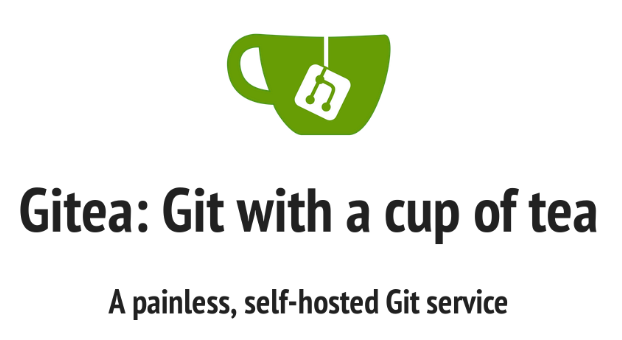Looking for something with many of the features of GitHub but you want it on site in your office for your team so you aren’t paying for a hosted solution along with the storage and bandwidth costs associated with larger projects like games? If this is you definitely check out Gitea!
I decided to experiment with it primarily for myself as a way to work on various projects that i am accessing via different machines. I did the setup on my Windows 10 desktop and access it from there in addition to my two laptops that i use for more mobile development work – pulling and pushing work as needed when at home.
However for indie developers or other smaller teams this could be a great tool to have on a self-hosted server or on AWS. It is really easy to setup and get going and has game friendly features like LFS support and the ability to hook in build tools etc. With AWS you would still deal with the storage/bandwidth and hosting costs so not sure how that would work out.
The gitea website is more oriented toward a linux install so I tracked down a more in depth post on setting it up on windows: GitEA – Build Your Own On-Premises Version Control service which helped fill in the blanks on how to do it.
This did work fine for me on a Windows 10 Pro install. I first downloaded the SQLite tools and just unziped them into c:\sqlite.

After that I simply followed the process in the other post. However, I did not make an administrator and simply did this after install – just don’t be confused by the login prompt when the install is done. Simply select the Register link in the upper right. This first user will be the administrator.
Once registered you are good to go. Just start making repositories and clone them. You can also link an existing repository and push it via git like this.
git remote add origin http://erebor:3000/mike/alien-assimilator
git branch –set-upstream-to=origin/master
git push
Once you are comfortable with the service go ahead and set it up as a windows service as described in the other post. When doing the setup don’t forget to start powershell as an administrator. I didn’t setup the SSL cert since I am just using it internally on my home network but that would be necessary for internet usage. Also the other post has some more great info on setup for Active Directory so it is backed with real OS level accounts.
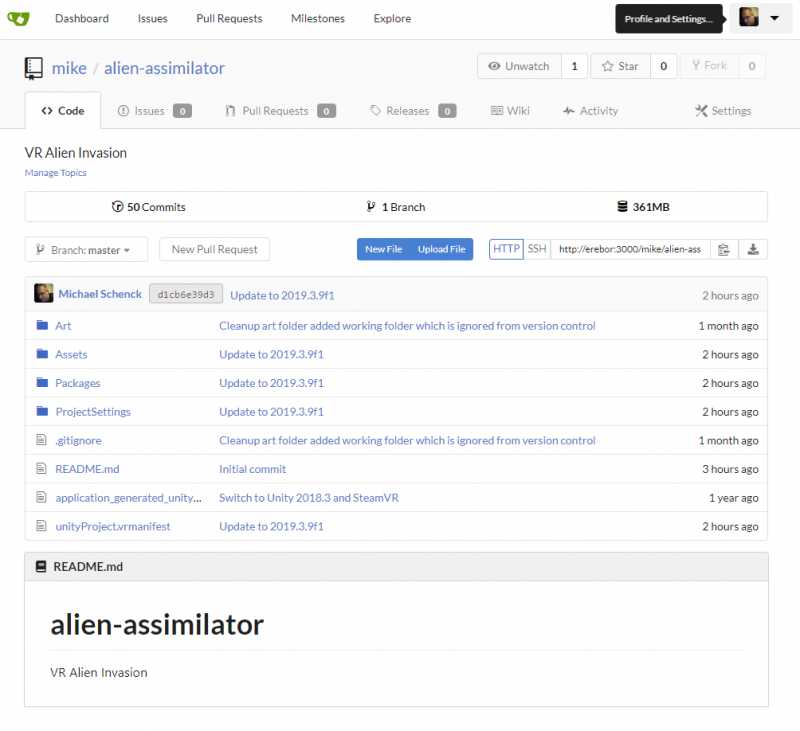
Looks a lot like Github! I am tempted to set it up on my AWS server that I have for my website so that i can collaborate on projects from anywhere. However the biggest issues with that would be proper security and backups. If I decide to do that I will do a follow up post on it.